Recently I read this article, which explained how to set up Chrome for productivity. One extension I learned about that’s helped me increase my productivity is Raindrop. I’ve only been using it for a while, but I’ve found it to be a great way to increase my productivity in Chrome, so I wanted to explain how to install it and set it up on Chrome.
Export your Bookmarks
Before you do anything, you want to export your current bookmarks. You’ll be hiding the bookmarks bar, so this is an important step. You can find out how to export your bookmarks from Google Chrome here.
Install Raindrop
Raindrop is a Chrome extension that helps you discover new websites. You can also import your frequently-used websites to it, though. To install it, go to the Chrome Store. Once you’ve installed it, you’ll be guided through the process of setting up an account. After you set up your Raindrop account, click this link to import your Chrome bookmarks. While you wait for Raindrop to import your bookmarks, go ahead and hide the bookmarks bar in Google Chrome.
Customize Raindrop the way you want it.
Once your bookmarks are ready, all you have to do is click to open a new tab. The new tab you’ll see will look something like this:
Now you can change how the bookmarks appear inside each folder and the icon for each folder. Here’s an example of how I set up the bookmarks to appear in my Health folder.
That’s all there is to setting up Raindrop. Some other things you can do to increase your productivity in Chrome include pinning tabs so you don’t accidentally close one (been there, done that), and installing plugins like Forest, the Pinterest Save Button, the Mercury Reader, Toby, and the Material Dark Theme if you want to change to a more productive theme.
I hope all Chrome users found this article helpful. If you have other tips for setting up Google Chrome for productivity, please feel free to share them in the comments.
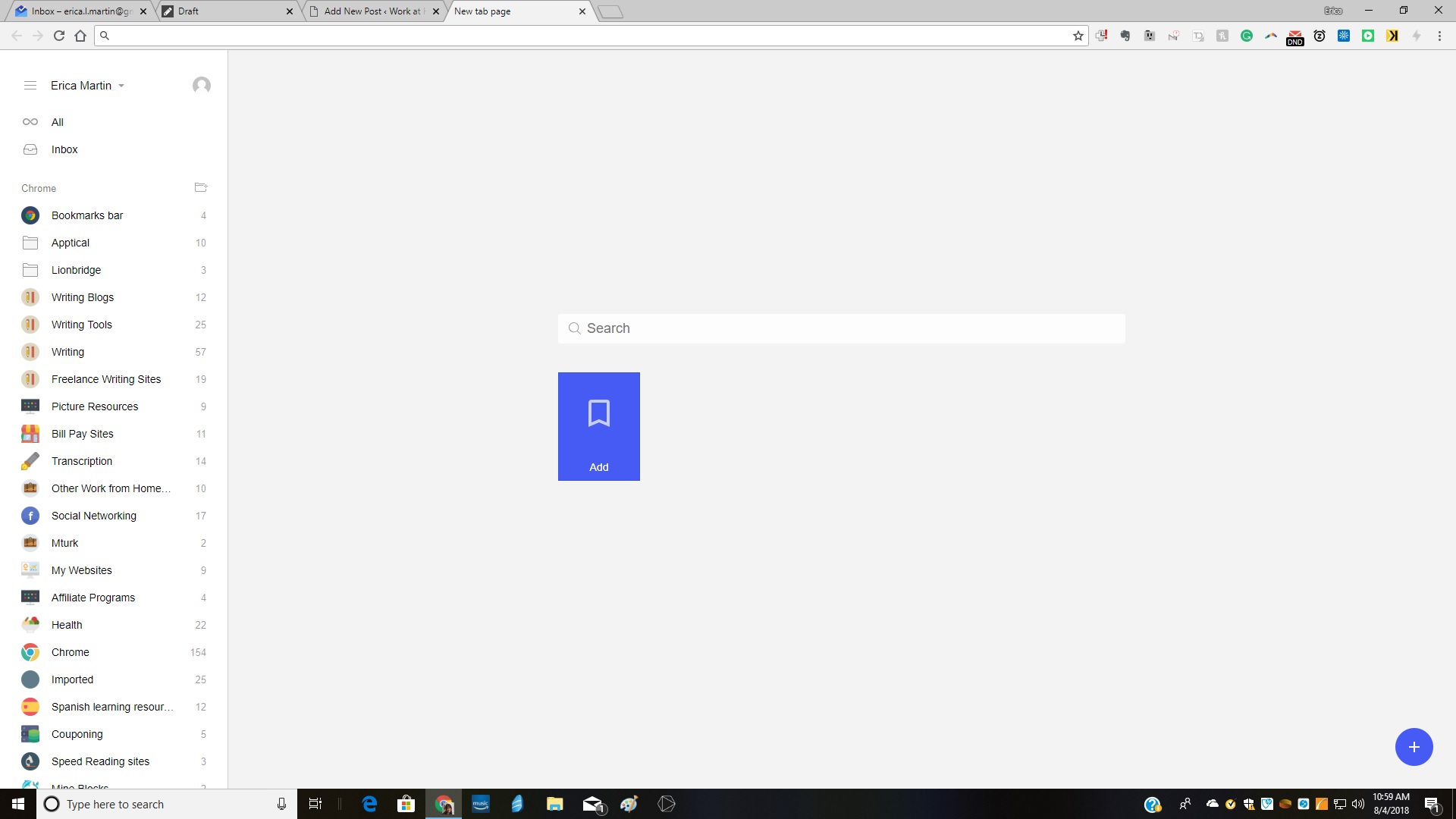
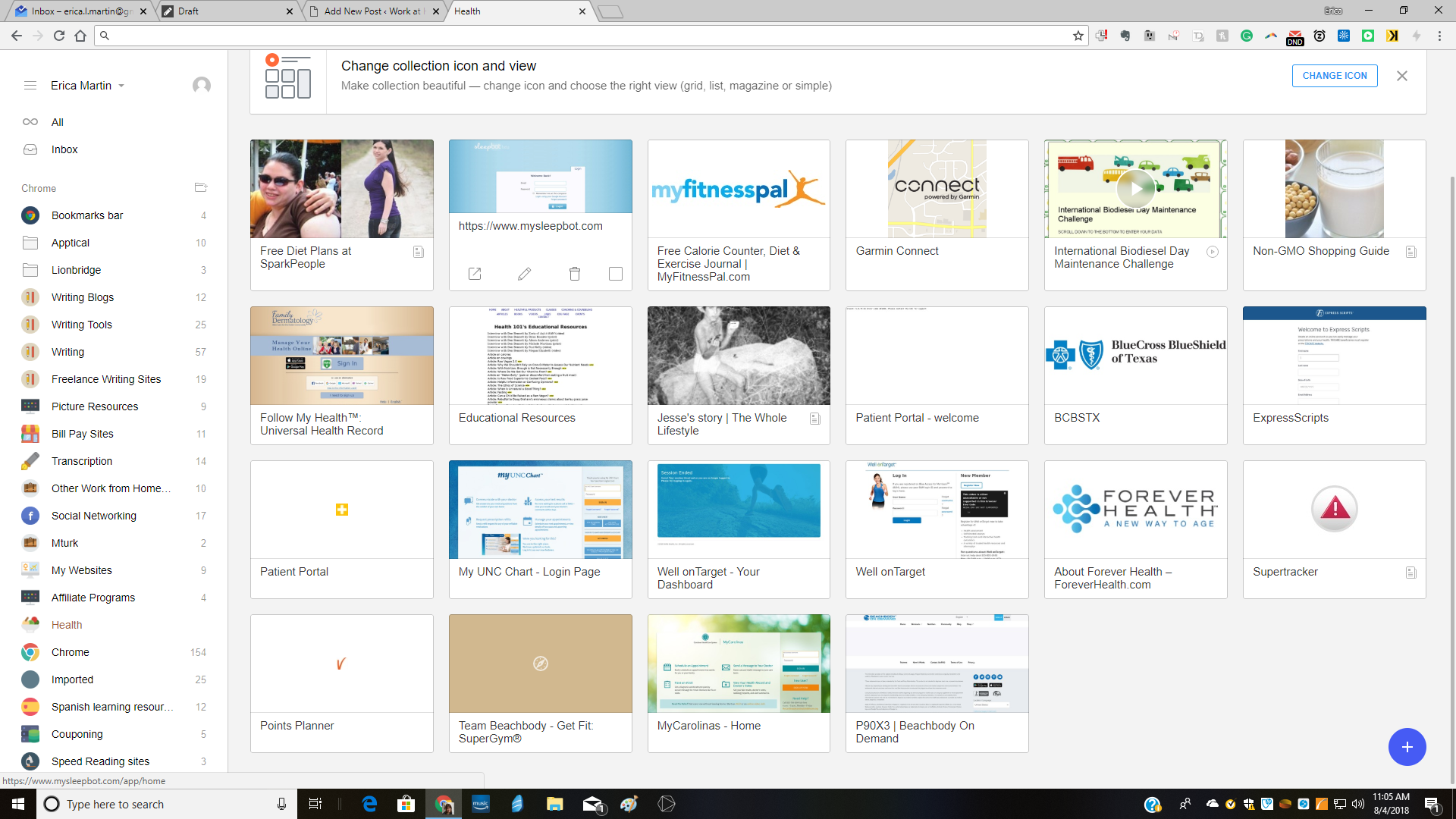
Leave a Reply