Recently Google decided to switch back to Gmail from Inbox, which they adopted two years ago. The switch was difficult for me at first, because I’d gotten used to Inbox’s layout – I felt it helped me keep my emails more organized. However, I found out about three apps that have helped me keep my email even more organized and stay on top of important emails since I moved back to Gmail – Gmail Tabs, Gmail Snippets, and Free Email Tracker.
Gmail Tabs
This is the app that’s helped me the most. The Gmail Tabs app allows you to save Gmail searches as tabs similar to the ones you already have in Gmail, but a little more specific. So for example, I have tabs set up for emails from certain senders that are in my inbox, or emails with certain words in the subject that are in my inbox. This allows me to keep track of bills that need to be paid, important emails from work, or important emails from my husband. You can see the tabs I’ve created in this screenshot:

To install Gmail Tabs:
- Go to www.cloudhq.net
- Click on “products” and choose Gmail Tabs.
- Click “Learn More.” If you like what you read, click the Install button.
Gmail Snippets
There are certain words and phrases we use over and over in our emails. It could be something as simple as “Have a nice day,” or something more specific, like “Have a nice (day of the week).” CloudHQ has also created an app called Gmail Snippets that lets you add those phrases by just typing a few letters. Here are some of the snippets that come preloaded in the app:
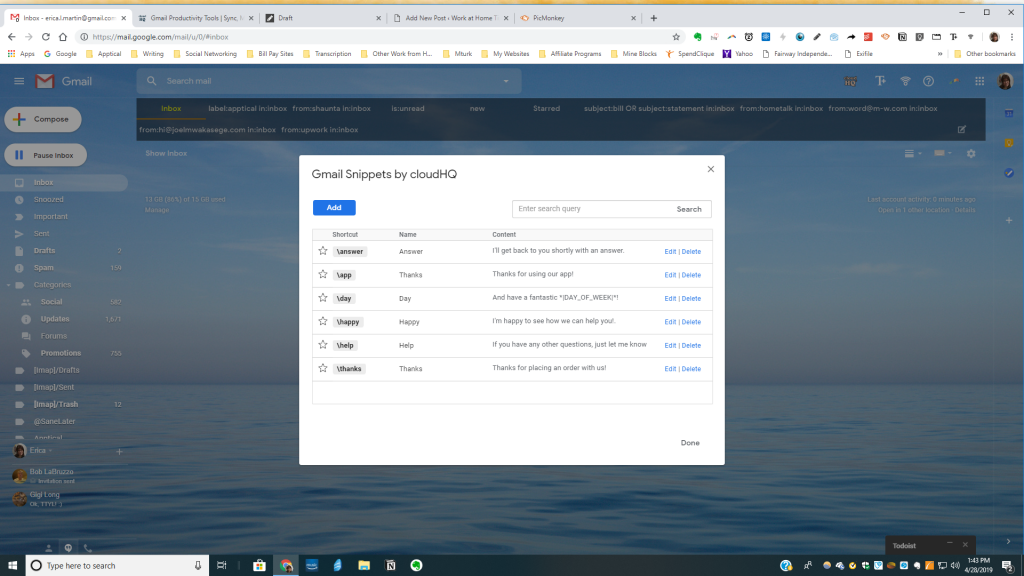
To install Gmail Snippets, you’ll follow the same procedure above, but instead of choosing the product Gmail Tabs, you choose Gmail Snippets.
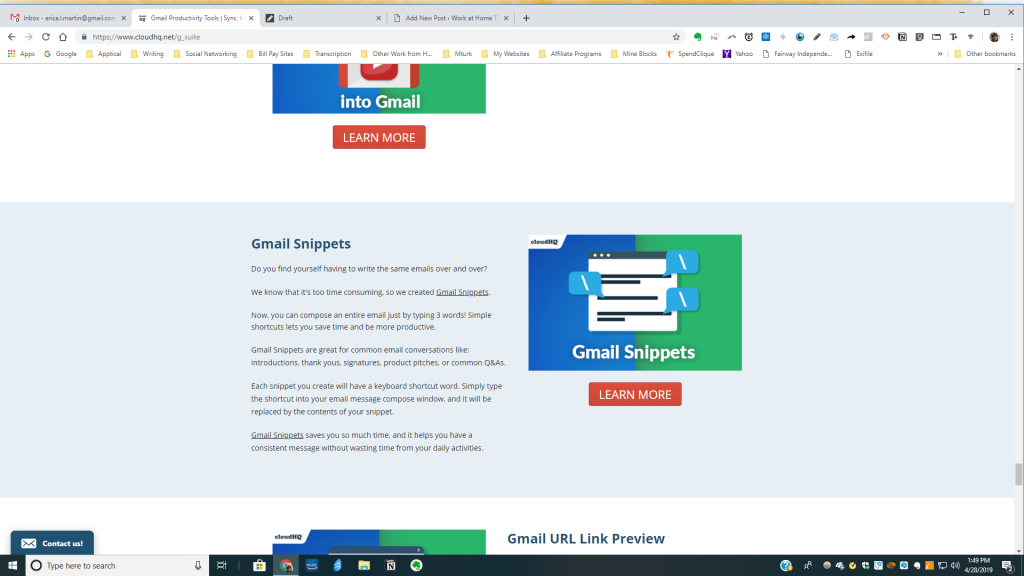
Free Email Tracker
Have you ever wondered if the person you sent that important email to ever read it? Of course, if you receive a response from them you know they read it. But what if three days go by and you don’t receive a response? If you use Gmail, Cloud HQ has a free email tracker that can come back and tell you if an email you sent to someone was ever read. If an email you sent was not read, you’ll get an email like this after a few days:
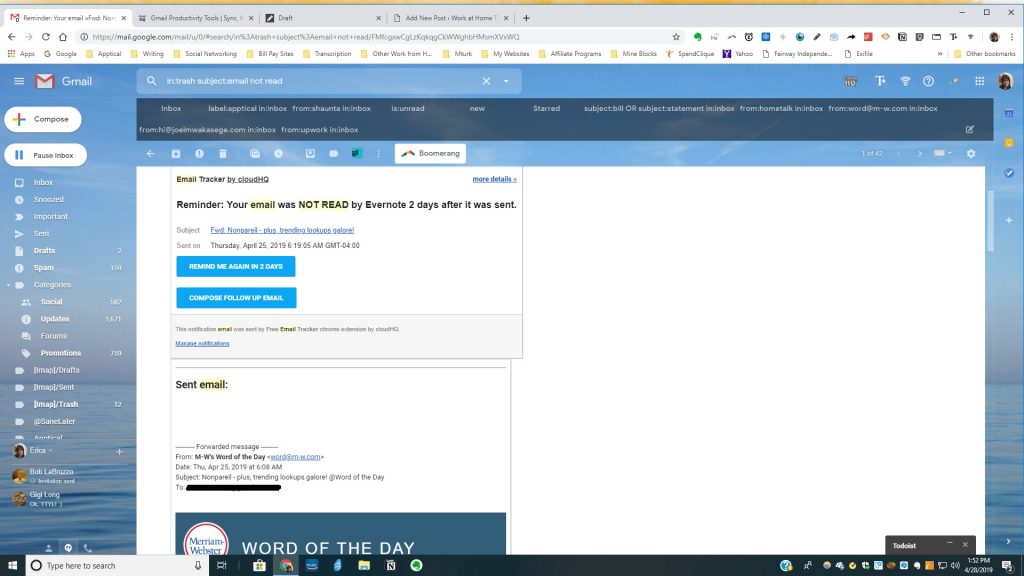
To install Free Email Tracker, follow the same procedure as for the other two, but select “Free Email Tracker.” Once it’s installed, you can select different options for notifications you want to receive. You can choose any or all of these options:
- Receive an email in 48 hours if your email is not read.
- Receive an email in 48 hours if it isn’t replied to.
- Receive a desktop notification every time your email is opened.
- Receive an email and/or a text message when your email is opened for the first time.
You can also choose to enable link tracking if you want. CloudHQ also keeps a log of the emails you send and whether or not they’re read. You can download this information to a CSV file if you want to.
These are just a few apps that CloudHQ has created to help you stay more productive. To check out all the apps they have, go to their website and scroll through all the different products – you can click on each app individually, read about it and install it if you choose. Also, some apps have Pro versions that allow you to do even more than you can with the free version; you can upgrade to these as you see fit. If you’ve used any of CloudHQ’s other apps, I’d love to hear about your experiences with them; feel free to comment below.
Leave a Reply