
Photo by Sai Kiran Anagani on Unsplash
Computer mice are a great way to give your hands a break from the keyboard. The problem with them is that when you click on a link or app, it can take a longer time for that app to load. That’s why Microsoft created several keyboard shortcuts you can use to work faster. There are many keyboard shortcuts that work well for writers – here I’ll cover 15 of them.
Create a virtual desktop for unrelated work.
Let’s say you’re working on something and your spouse comes in and asks you to look up something unrelated. Instead of opening another web browser or app, create a virtual desktop by pressing Windows + Control + D. You can switch between the two desktops by pressing Windows + Control + right arrow or Windows + Control + left arrow. Close the second desktop by pressing Windows + Control + F4.
Return to the desktop when you have multiple windows open
If you have several apps open and need to return to the desktop for a minute, press the Windows key plus M. Your apps are automatically minimized. You can get back to them by re-opening them from the taskbar.
Peek at your desktop.
You can peak at your desktop for a minute by pressing the Windows key and the comma simultaneously. This gives you a chance to rest your eyes for a minute if you’re looking at several apps at once.
Open an app from the taskbar
You can easily open an app from the task bar by pressing the Windows key plus a number from 1-9. For this to work properly, make sure you only have nine apps pinned to the taskbar – otherwise, you may have to open an app by clicking on it.
Split the screen between two apps.
If you need to work in two apps simultaneously, or copy information from one app to another, such as if you’re writing something in Word that needs to be submitted to a website, you can do this by opening the first app and pressing the window key plus the left arrow key, then opening the second app and pressing the window key plus the right arrow key. You’ll then be able to switch back and forth between two apps easily.
Show all the apps you have open.
If you want to see smaller versions of all the apps you have open, press Control + Alt + Tab. You’ll see smaller versions of the apps you have open:
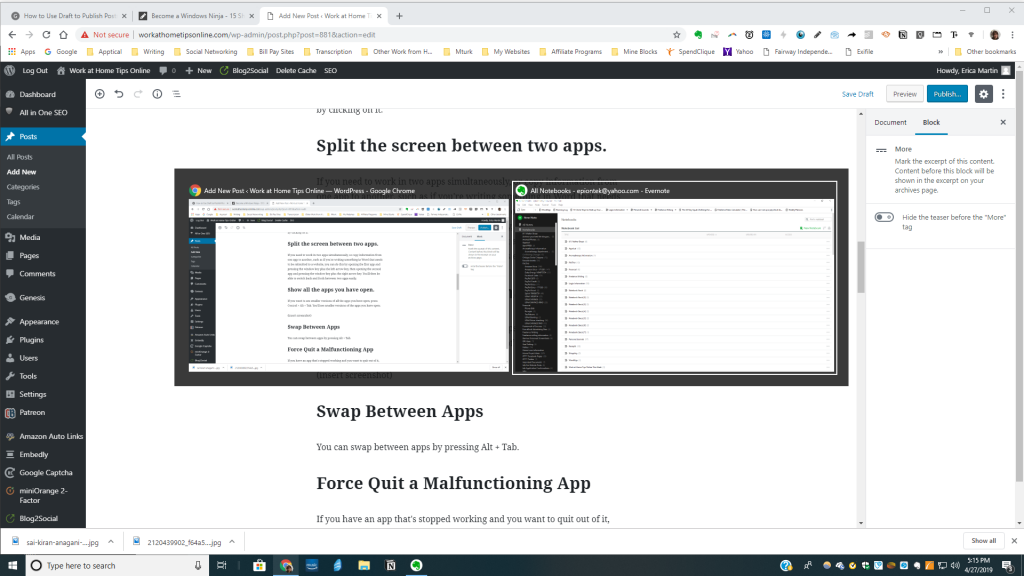
Swap Between Apps
You can swap between apps by pressing Alt + Tab.
Force Quit a Malfunctioning App
If you have an app that’s stopped working and you want to quit out of it, just press Control + Shift + Esc.
Open the Magnifier.
Did you know Windows has a magnifier? This can be useful if you’re doing detailed work, or if you just have bad eyes and need to see a small detail in something. To use it, press Windows and the plus or minus key to enlarge or reduce the view.
Open the action center.
If you want to clear all your notifications out of the action center (that menu that comes up on the left side when you click on the square looking thing on the far right of your task bar) you can do it by pressing the Window key and A simultaneously.
Settings
You can get to your Windows settings quickly by pressing the Windows plus I.
Cortana
If you need to ask Cortana something, press Windows + C.
Windows Game Bar
If you want to take a break and do some online gaming with your friends, press Windows plus G to bring up the Game bar. Please note, you must be in a game first to open the game bar.
Lock down your PC.
If you’re working on something and your child or someone else comes in and you don’t want them to see what you’re doing, press Windows + L to lock down your screen. Your sign-in image will show up. When you want to get back to what you’re doing, click on it and sign back in.
These are the 15 best hacks I’ve found to work faster on your computer. If you know of others, I’d love to hear about them – feel free to comment below. If you’re interested in seeing these shortcuts in action, check out this YouTube video.
Love these shortcuts! I also use shortcuts a lot on Bookmark OS which is an online desktop for organizing your digital life. Have you checked it out? Should be useful for work at home productivity https://bookmarkos.com
Thanks for the tip Carter!